How to disable ads in Skype’s chat window
Previously, we covered a trick which gets rid of Skype ads by modifying the language file. Unfortunately, this method stopped working in newer versions of Skype. Another annoyance in newer versions of Skype is that banner ads are shown right in the chat window. Today, we would like to share another simple method to disable ads in Skype's chat window which works regardless of the version of Windows you have.
- Go to the Control Panel (see all the ways to open Control Panel)
- Locate and open the Control Panel\Network and Internet\Internet Options item.
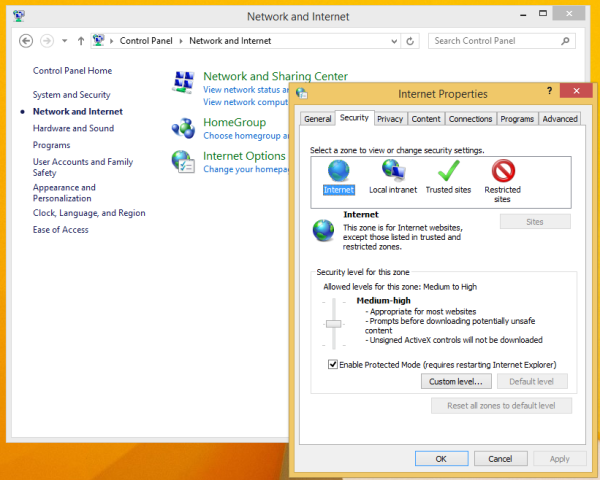
- Switch to the Security tab.
- Click on 'Restricted sites' icon and click the Sites button:
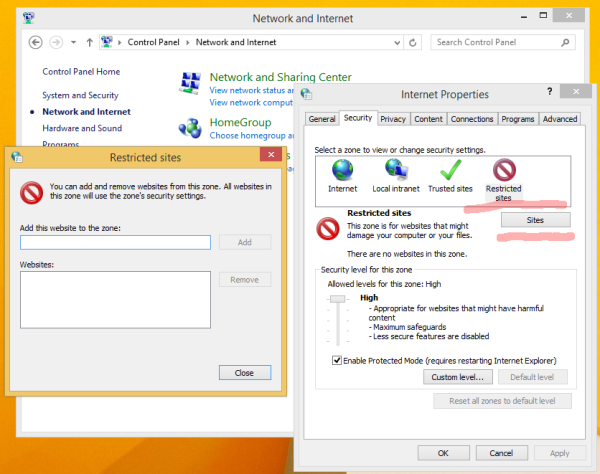 The 'Restricted sites' dialog will appear on the screen.
The 'Restricted sites' dialog will appear on the screen. - Type the following in the text box and then press the Add button:
https://apps.skype.com/
- Close Internet Options and restart Skype.
That's it! Enjoy ad-free chat in Skype.
Many thanks to our friend Chris for sharing this tip.
The alternative way is as follows:
- Run an elevated instance of the command prompt.
- Type the following:
notepad c:\windows\system32\drivers\etc\hosts
- Paste the following text in the end of the file:127.0.0.1 live.rads.msn.com
127.0.0.1 ads1.msn.com
127.0.0.1 static.2mdn.net
127.0.0.1 g.msn.com
127.0.0.1 a.ads2.msads.net
127.0.0.1 b.ads2.msads.net
127.0.0.1 ad.doubleclick.net
127.0.0.1 ac3.msn.com
127.0.0.1 rad.msn.com
127.0.0.1 msntest.serving-sys.com
127.0.0.1 bs.serving-sys.com
127.0.0.1 flex.msn.com
127.0.0.1 ec.atdmt.com
127.0.0.1 cdn.atdmt.com
127.0.0.1 db3aqu.atdmt.com
127.0.0.1 cds26.ams9.msecn.net
127.0.0.1 sO.2mdn.net
127.0.0.1 aka-cdn-ns.adtech.de
127.0.0.1 secure.flashtalking.com
127.0.0.1 adnexus.net
127.0.0.1 adnxs.com
127.0.0.1 *.rad.msn.com
127.0.0.1 *.msads.net
127.0.0.1 *.msecn.net
This will disable ads in Skype and all other Microsoft ads in other software like Office Starter.
Source:- www.winaero.com
No comments:
Post a Comment