Smart Windows App Blocker v2.0
| |||||||||
| It is ideal tool for administrators to block access to privileged or sensitive applications. Also parents can use it to prevent their kids from running certain programs. Anytime, it displays detailed list of all the Blocked Applications. You can select any of the Blocked app andunblock it instantly. Once you block or Unblock the application, it is effective immediately. There is no need to log-off or restartthe system. One of the unique feature of this tool is that it allows you to TEST the blocked app for quick verification to see if if it is really disabled or not. It is fully portable and can be run directly without JAVA, .NET or any other components. It works on both 32-bit & 64-bit systems starting from Windows XP to Windows 8. | |||||||||
| Features & Benefits | |||||||||
| |||||||||
| Installation & Uninstallation | |||||||||
| Smart Windows App Blocker comes with Installer to make it easier to install it locally on your system for regular usage. This installer has intuitive wizard which guides you through series of steps in completion of installation. | |||||||||
| At any point of time, you can uninstall the product using the Uninstaller located at following location (by default) | |||||||||
| [Windows 32 bit] C:\Program Files\SecurityXploded\SmartWindowsAppBlocker [Windows 64 bit] C:\Program Files (x86)\SecurityXploded\SmartWindowsAppBlocker | |||||||||
| How to Use? | |||||||||
| Smart Windows App Blocker is easy to use with its simple GUI interface. Here are the brief usage details | |||||||||
| |||||||||
| Screenshots | |||||||||
| Screenshot 1: Smart Windows App Blocker showing all the Blocked Apps on Windows 8. | |||||||||
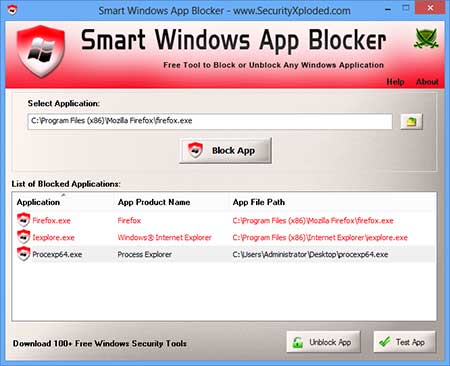 | |||||||||
| Release History | |||||||||
| |||||||||
Download LINK :- Softpedia Link |
No comments:
Post a Comment